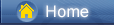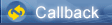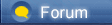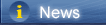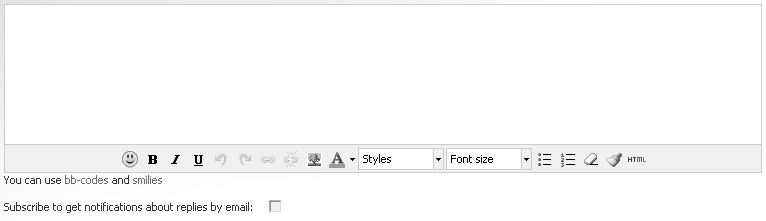Loading...
Loading...
 Loading...
Loading...
|
After you got your new iPhone XS or iPhone XS Max, to be different, you start to think how to make a cool ringtone for your own iPhone XS / iPhone XS Max to replace the original ringtone of iPhone. There are many unique and popular ringtones for iPhone users, but you may still want to set your favorite songs as ringtones on iPhone XS. For this purpose, you can download/purchase some music from iTunes Store but they would cost you money. Or you have to rely on iTunes on computer if you want to make a song in your music library as ringtone on iPhone, which is troublesome and tedious for many users.
So how can we make ringtones for iPhone without using iTunes? Actually this tutorial gives a detailed description on how to make a song as a ringtone on iPhone without using iTunes. And we’ll also show you a quick way to make a song as a ringtone on iPhone XS or iPhone XS Max. To make it easier to understand, this article will be divided into three parts. Let's check one by one. Part 1. Make iPhone XS/XS Max Ringtones [syncios.com] Part 2. Use New Custom Ringtones on iPhone XS/XS Max [syncios.com] Part 3. Remove Custom Ringtones from iPhone XS/XS Max [syncios.com] Syncios Phone Manager [syncios.com]. It is a free handy tool, which helps you customize any piece of audio file into ringtones without using iTunes. Besides, Syncios Manager provides a free management to phone data like contacts, messages, music, videos, call histories, bookmarks, photos and more. Step 1: Download and install Syncios Phone Manager [syncios.com] on your computer. And run this program. Connect your iPhone XS to Syncios and click on Trust on iPhone XS screen when connecting. (Note: please make sure you've turned off iTunes totally before making ringtones with Syncios, because iTunes will disable the importing of ringtones made by any third-party program.) Download Win Version [syncios.com] Download Mac Version [syncios.com] Step 2: After the proper connection, on the top menu bar, find Toolkit and tap on it. Here many tools for mobile devices are provides. Find Ringtone Maker and click on it. 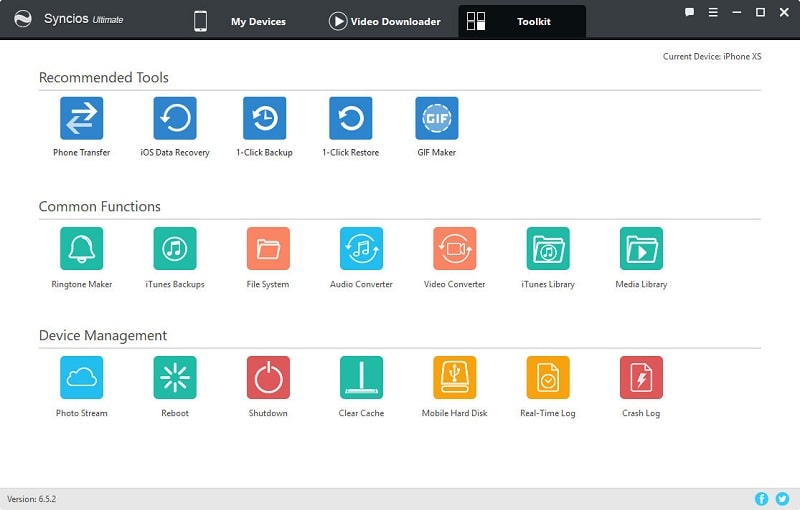 https://www.syncios.com/images/mobile-manager/syncios-toolkit.jpg
Step 3: Now we need to choose a song and make your ringtone. Click on Choose button to select music from computer, or export music from iPhone XS to computer [syncios.com] then choose. Step 4: After choosing a song, you are able to set the start and end of ringtone according to your needs. And click on Save & Import to save the ringtone to your iPhone XS directly. Or you can Save to PC then import the ringtone [syncios.com] to your iPhone XS. You can go to My Device > Media > Ringtones to check if you've saved the ringtone to your iPhone XS. 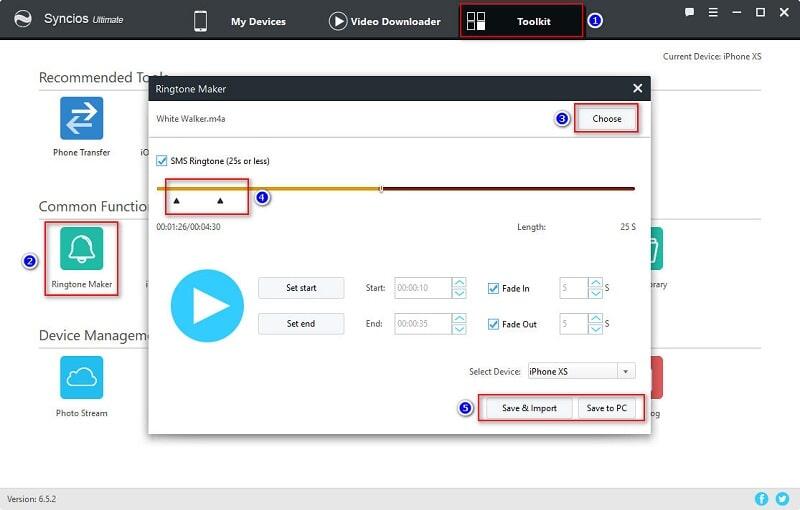 https://www.syncios.com/images/mobile-manager/make-ringtone-on-iphone-xs.jpg
Part 2. Use New Custom Ringtones on iPhone XS/XS Max After making your ringtones, do you know how to apply the new custom ringtones on your iPhone XS? Many iOS users can't find a way to set their own ringtones even though they are tired of the default ringtones. Make sure you've saved ringtones to your iPhone XS according to part 1 then let's show you how to apply the ringtone. Step 1: Find the Settings app on your iPhone XS and open it. Step 2: Tap on Sounds. Step 3: Then tap on Ringtone under Sounds and Vibration Patterns. Step 4: All available ringtones are listed here. At the top of the list, you could find the custom ringtone that you've just saved. Select this ringtone as the default. Now you've customized your own ringtone. 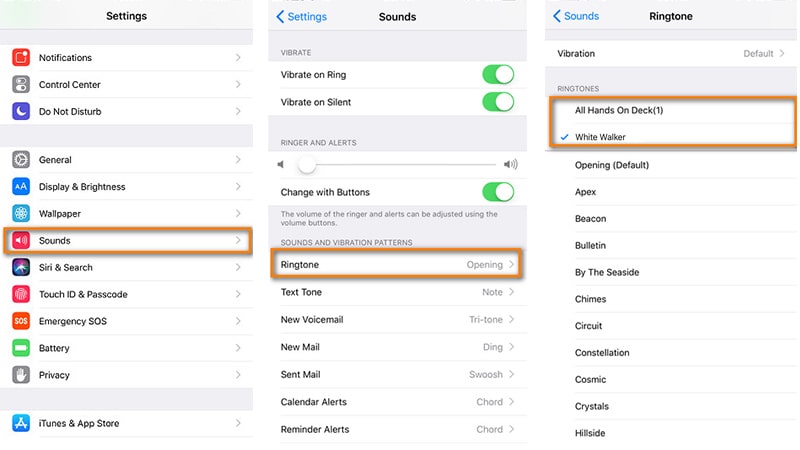 https://www.syncios.com/images/article/apply-the-new-custom-ringtone-on-iphone-xs.jpg
Part 3. Remove Custom Ringtones from iPhone XS/XS Max For iOS users, making changes to your device would be more difficult than Android users. We've learned how to apply the new custom ringtones but want if we need to remove them? Could we do it directly? In fact, you couldn't. But we'll teach you, it's easy to learn. Step 1: Still, run Syncios Phone Manager [syncios.com] on your computer and connect your iPhone XS to computer. Check iPhone XS screen and click on Trust when connecting. Step 2: Then navigate to Media > Ringtones. All Ringtones you've made using Syncios are displayed here. Choose the one you need to remove and click on Delete. Easy, that's all, got it? 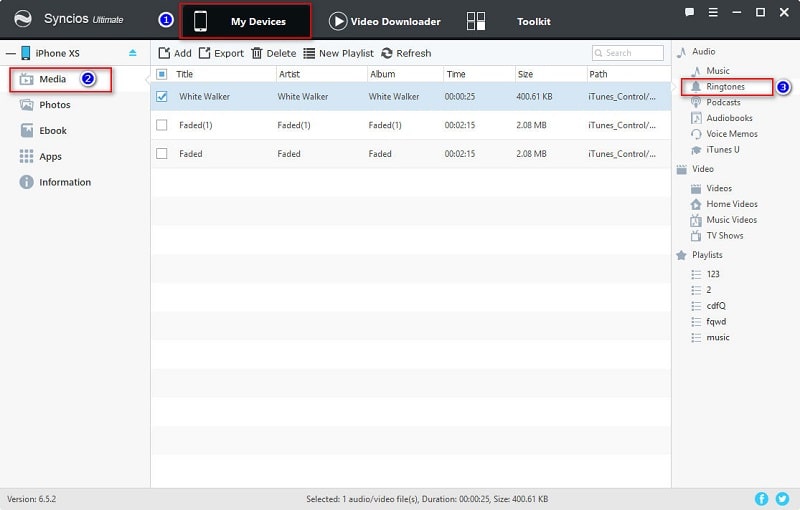 https://www.syncios.com/images/mobile-manager/check-iphone-xs-ringtone.jpg
Syncios Phone Manager [syncios.com], then you could do all of your jobs, including manage, edit, backup, restore, delete data like contacts, messages, music, videos, call histories, bookmarks, photos and more. Have a free try! Related Articles7 Ways to Restore iTunes / iCloud Backup to iPhone XS/iPhone XS Max/iPhone XR [syncios.com] Two Ways to Transfer Photos between iPhone XS and PC [syncios.com] How to free download YouTube videos to iPhone XS [syncios.com] 6 Ways to Transfer Data from iPhone 5/6/7/8/X to iPhone XS [syncios.com] Two Ways to Transfer Samsung Data to iPhone XS [syncios.com] 3 Ways to Download and Import Streaming Music to iPhone XS/iPhone XS Max [syncios.com] 5 Ways to Import Music to iPhone XS [syncios.com] |
 |
|
|
Thanks for sharing.
To make iPhone ringtones without iTunes, you can also read this post (https://www.joyoshare.com/video-cutting/make-ringtone-for-iphone.html [joyoshare.com]) for reference. 2 considerate methods are introduced in it. |
 |
|
|
Thanks for your tips.
In order to make ringtones for my iPhone from iTunes, I used the tool DRmare iTunes Audio Converter to help me. Then I can convert iTunes audios to the ringtone format and move the audio files to my iPhone to set as the ringtone. Besides, this tool also supports to convert Audible audiobooks, Apple Music, etc. with high quality. |
 |
|
|
Thanks for the information. ,you can also try Tunelf Apple Music Converter [tunelf.com] to convert Apple Music to MP3 then set as ringtones easily.
|
 |
|
 |
 |
 - new message
- new message